Ein Küchenanzeigesystem (KDS) ist nur ein Digitaldrucker, oder? Falsch. Während ein KDS häufig Küchendrucker aus Papier ersetzt, eröffnet die Software in modernen Küchensystemen eine ganze Welt neuer Möglichkeiten. Ihr KDS kann mehr Wert und Unterstützung bieten, wenn es auf Ihr Unternehmen zugeschnitten ist.
Wenn Sie beispielsweise aus einer Vielzahl von Anzeigemodi und Ticketlayouts wählen, kann Ihre Küche dank einer individuelleren Systemeinrichtung effizienter arbeiten. Lesen Sie weiter, um mehr über die verschiedenen Anzeigeoptionen zu erfahren, die Sie für Ihr KDS in Betracht ziehen sollten.
Kann ich mein KDS-Bildschirmlayout ändern?
Wenn Sie die Art und Weise ändern, wie Ihre Bestellungen angezeigt werden, kann Ihr Team Prioritäten und Bestelldetails leichter identifizieren. Die meisten modernen Küchensysteme, wie Fresh KDS, bieten Benutzern viel Flexibilität, wenn es um das Bildschirmlayout geht. Im Einstellungsbereich Ihrer KDS-Bildschirme werden die Layoutoptionen beschrieben, sodass Sie diejenige auswählen können, die den Anforderungen Ihrer Küche am besten entspricht.
Was sind die verschiedenen Arten von KDS-Anzeigemodi?
Jedes Küchenanzeigesystem verfügt über unterschiedliche Anzeigemodusoptionen. Daher ist es wichtig, die Optionen abzuwägen, bevor Sie sich für ein System entscheiden. Jeder Modus hat seine Stärken, aber manchmal kommt es einfach auf Ihre persönlichen Vorlieben an.
Und denk dran, Sie müssen nicht für jede Station das gleiche KDS-Bildschirmlayout wählen!
Einschienig
Ein einschieniges Layout ist einer herkömmlichen Papierfahrkartenbahn am ähnlichsten. Eine Auftragskarte wird pro Spalte von links nach rechts ausgefüllt, und neue Auftragskarten werden am Ende der Warteschlange hinzugefügt. Je nach KDS kannst du mehr Tickets sehen, indem du horizontal scrollst oder tippst, um die nächste Seite mit Bestellungen zu laden.
Dieses Layout eignet sich gut für Stationen, die sich jeweils auf eine Bestellung konzentrieren müssen.

Doppelte Schiene
Ein Layout mit zwei Schienen erzeugt zwei Reihen auf dem Bildschirm und füllt beide mit Bestellungen. Bei einigen Küchenanzeigesystemen, wie z. B. Fresh KDS, können Sie die Reihen nach der Art der Bestellung aufteilen. Sie können beispielsweise alle Bestellungen für Abendessen in der oberen Reihe und alle Bestellungen zum Mitnehmen in der unteren Reihe anzeigen.
Dieses Layout erleichtert es den Köchen, Bestellungen zu verpacken und je nach Volumen entweder Speisen vor Ort oder zum Mitnehmen zu priorisieren.

Hohe Dichte
Bei einem Layout mit hoher Dichte können so viele Tickets wie möglich auf dem Bildschirm angezeigt werden. Oft werden Tickets übereinander gestapelt, um den Platz auf dem Bildschirm optimal zu nutzen.
Dieses Layout eignet sich hervorragend für die Expo-Station, die so viele Informationen wie möglich sehen muss. Ein potenzieller Nachteil besteht jedoch darin, dass sie in den geschäftigsten Zeiten ablenken kann.

Herausnehmen
Ein Blick zum Mitnehmen wurde mit Blick auf die Take-out-Station und nicht auf die Küche entworfen. Es werden Informationen angezeigt, die normalerweise für die Küche nicht relevant sind, aber für die Person, die Bestellungen abholt, von entscheidender Bedeutung sind. Einige Displays zum Mitnehmen bieten zusätzliche Funktionen, z. B. das Senden von Textnachrichten an Kunden, wenn ihre Bestellung fertig ist, und die Benachrichtigung des Restaurants, wenn Kunden zur Abholung am Straßenrand ankommen.
Dieses Layout enthält häufig weitere Details zur Bestellung, z. B. die Fahrzeuginformationen für die Abholung am Straßenrand oder Anweisungen zur Lieferung.

Warum verwenden Restaurants unterschiedliche KDS-Anzeigemodi?
Die Möglichkeit, das Layout für jeden Küchenbildschirm zu ändern, ist ein entscheidender Faktor für Restaurants, die es gewohnt sind, dass Papiertickets für alle gelten.
Hier sind einige Gründe, warum Sie möglicherweise verschiedene KDS-Bildschirmanzeigemodi verwenden möchten.
Passt zu Ihrem Workstation-Setup
Ihre Küche ist einzigartig. Ihr KDS sollte es auch sein. Die Arbeit an der Salatstation unterscheidet sich von der Arbeit auf der Drive-Thru-Expo, die sich von der Arbeit an der Take-Out-Station unterscheidet. Alle drei Aufgaben sind für den Erfolg des Restaurants von entscheidender Bedeutung, und die KDS-Anzeigemodi sind eine hervorragende Möglichkeit, jeder Station die Werkzeuge an die Hand zu geben, die sie für ein effizientes Arbeiten benötigt.
Klärt die Bestelldetails
Angesichts der Zunahme von Online-Bestellungen und Lieferungen durch Dritte in den letzten Jahren ist es von entscheidender Bedeutung, dass Restaurants Bestellungen außerhalb des Geschäftsbetriebs richtig abwickeln. Ein Küchenanzeigemodus, der automatisch Bestellungen zum Abendessen von Bestellungen außerhalb des Geschäftsbetriebs trennt, ist äußerst hilfreich, um sicherzustellen, dass Bestellungen zum Mitnehmen und Ausliefern korrekt priorisiert und verpackt werden.
Passt besser auf Ihren Bildschirm
Ein weiterer Vorteil moderner Küchenanzeigesysteme besteht darin, dass sie auf einer Vielzahl von Geräten funktionieren können, von iPads über große Android-Touchscreens bis hin zu TV-Monitoren, die über physische Bumpbars verbunden sind. Bestimmte Anzeigemodi funktionieren auf unterschiedlichen Bildschirmgrößen besser. Ein größerer Monitor bedeutet beispielsweise, dass Sie eine größere Schriftgröße und ein Layout mit hoher Dichte verwenden können, um viele Bestellungen auf dem Bildschirm abzubilden.
Was sind die Vorteile eines Umschaltens Ihres KDS-Anzeigemodus?
Wenn Sie für jeden Bildschirm den richtigen KDS-Anzeigemodus auswählen, können Sie Ihre Küche aufpeppen.
Optimieren Sie den Betrieb
Im Allgemeinen tragen Küchenanzeigesysteme zur Verbesserung der Effizienz bei, indem sie den Betrieb rationalisieren. Die Verwendung des optimalen Display-Layouts verbessert diese Effizienz noch weiter. Beispielsweise kann die Verwendung eines Layouts, das für die Verwaltung von Bestellungen zum Mitnehmen an der Take-Out-Station konzipiert ist, die Übergabezeiten von Bestellungen verkürzen, was die Kunden zufriedener macht. Oder die Verwendung eines Layouts mit hoher Dichte an der Messestation kann dieser Station auf einen Blick einen Einblick in das Geschehen an mehreren Stationen geben.
Küchenanweisungen klären
Die genaue Vorbereitung von Bestellungen beim ersten Mal ist entscheidend, um den Durchsatz in der Küche zu maximieren und die Lebensmittelkosten zu senken (da keine erneuten Bestellungen mehr erforderlich sind). Die Wahl des richtigen Anzeigemodus, insbesondere einer Anordnung mit zwei Schienen, bei der Bestellungen zum Mitnehmen und Speisen zum Mitnehmen automatisch voneinander getrennt werden, kann der Küche zu mehr Präzision verhelfen.
Reduzieren Sie das visuelle Durcheinander
Schließlich ist ein übersichtliches, leicht lesbares Display wichtig für die Effizienz, da sich die Küche so auf die eigentliche Aufgabe konzentrieren kann, anstatt Zeit damit zu verbringen, den Inhalt der Bestellung zu entziffern. Eine einspurige KDS-Ansicht, die eine Bestellung pro Spalte anzeigt, kann der Küche helfen, sich auf die nächste Bestellung zu konzentrieren, ohne sich von dem ablenken zu lassen, was als Nächstes ansteht. Die Reduzierung der visuellen Unordnung kann die Gesamtleistung verbessern durch Erhöhung des Fokus und der Liebe zum Detail.

Ist es einfach, die Anzeigemodi auf Fresh KDS zu ändern?
Mit Fresh KDS ist es einfach, den Anzeigemodus zu ändern. Dies kann entweder über den KDS-Bildschirm selbst oder über das Webportal erfolgen.
In der mobilen Fresh KDS-App:
- Tippe auf Einstellungen
- Tippe auf Anzeigemodi
- Wählen Sie einen Anzeigemodus
- Für Split: Wählen Sie aus, welche Ordertypen auf jeder Schiene verwendet werden sollen
- Kehren Sie zum Startbildschirm zurück, um die Änderung zu übernehmen
Im Webportal:
- Klicken Sie in der oberen Navigationsleiste auf das Fresh KDS-Symbol
- Klicken Sie auf Bildschirme
- Suchen Sie den Bildschirm, den Sie ändern möchten, und klicken Sie auf Bearbeiten
- Klicken Sie auf Anzeigemodi
- Wählen Sie einen Anzeigemodus aus der Drop-down-Liste
- Klicken Sie auf Aktualisieren, um zu speichern
Hat Fresh KDS die Funktionen, die Ihre Küche benötigt?
Frisches KDS bietet alle vier Optionen für den Anzeigemodus, sodass Sie Bildschirme einrichten können, die für Ihr Team am besten geeignet sind. Fresh KDS bietet auch eine Vielzahl von Anpassungsoptionen auf den Bestellkarten selbst und leistungsstarke Regeln für die Bildschirmkommunikation, die sich an die Arbeitsabläufe der meisten Küchen anpassen lassen. Sehen Sie sich alle unsere Funktionen an, um zu erfahren, ob Fresh KDS das richtige Küchenanzeigesystem für Sie ist.
.avif)


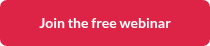
.png)




.webp)


