A kitchen display system (KDS) is just a digital printer, right? Wrong. While a KDS does often replace paper kitchen printers, the software in modern kitchen systems opens up a whole world of new possibilities. Your KDS can provide more value and support if it’s tailored to your business.
For example, choosing from a variety of display modes and ticket layouts can help your kitchen operate more efficiently with a more custom system setup. Read on to learn about the different display options you should consider for your KDS.
Can I Change My KDS Screen Layout?
Changing how your orders are displayed makes it easier for your team to quickly identify priorities and order details. Most modern kitchen systems, like Fresh KDS, give users a lot of flexibility when it comes to the screen layout. The settings section of your KDS screens will outline the layout options so you can choose the one that best suits your kitchen’s needs.
What Are the Different Types of KDS Display Modes?
Each kitchen display system will have different display mode options, so it’s important to evaluate the choices before you commit to a system. Each mode has its strengths, but sometimes it simply comes down to your personal preference.
And, remember, you don’t have to choose the same KDS screen layout for every station!
Single-Rail
A single-rail layout is the most similar to a traditional paper ticket rail. Order cards fill in one per column from left to right, and new order cards are added to the end of the queue. Depending on the KDS, you can see more tickets by scrolling horizontally or tapping to load the next page of orders.
This layout works well for stations that need to focus on one order at a time.

Dual-Rail
A dual-rail layout creates two rows on the screen and fills both with orders. With some kitchen display systems, like Fresh KDS, you can split the rows by order type. For example, you can display all dine in orders on the top row and all to go orders on the bottom row.
This layout makes it easy for line cooks to know how to package orders and prioritize either dine in or to go depending on the volume.

High-Density
A high-density layout fits as many tickets on the screen as possible, often by stacking tickets on top of each other to maximize use of the screen space.
This layout is great for the expo station which needs to see as much information as possible, but one potential drawback is that it could be distracting during the busiest times.

Take Out
A take out view is designed with the take-out station, not the kitchen, in mind. It shows information that isn’t usually relevant for the kitchen but is crucial for the person managing order pickups. Some take out displays offer additional features, like sending customers text messages when their order is ready and notifying the restaurant when customers arrive for curbside pickup.
This layout often includes more details about the order, such as the vehicle information for curbside pickup or delivery instructions.

Why Do Restaurants Use Different KDS Display Modes?
The ability to change the layout for each kitchen display screen is a game-changer for restaurants that are used to a one-size-fits-all approach of paper tickets.
Here are a few reasons why you might want to use different KDS screen display modes.
Matches Your Workstation Setup
Your kitchen is unique. Your KDS should be too. The job being done at the salad station is different from the job being done at the drive-thru expo, which is different from the job being done at the take-out station. All three jobs are vital to the success of the restaurant, and KDS display modes are a great way to give each station the tools it needs to work efficiently.
Clarifies Order Details
With the increase in online ordering and third-party delivery over the last few years it is critical that restaurants get off-premise orders right. A kitchen display mode that automatically separates dine in orders from off-premise orders is extremely helpful in making sure to-go and delivery orders are correctly prioritized and packaged.
Fits Better on Your Display Screen
Another advantage of modern kitchen display systems is that they can work on a wide variety of devices, from iPads to large Android touch screens to TV monitors connected via physical bump bars. Certain display modes work better on different screen sizes. For example, a larger monitor means you can use a larger font size and high-density layout to fit a lot of orders on the screen.
What are the Benefits of Switching Your KDS Display Mode?
Choosing the right KDS display mode for each screen can help supercharge your kitchen.
Streamline Operations
In general, kitchen display systems help improve efficiency by streamlining operations. Using the optimal display layout enhances this efficiency even further. For example, using a layout designed for take-out order management at the take-out station can improve order handoff times, which keeps customers happier. Or, using a high-density layout at the expo station can give that station insight into what’s happening across multiple stations with a quick glance.
Clarify Kitchen Instructions
Preparing orders accurately the first time is key to maximizing kitchen throughput and reducing food costs (by eliminating the need to re-make orders). Picking the right display mode, specifically a dual-rail layout that automatically separates dine-in and to-go orders, can help the kitchen with accuracy.
Reduce Visual Clutter
Finally, a clear, easy-to-read display is important for efficiency because it allows the kitchen to focus on the task at hand instead of spending time trying to decipher the order content. A single-rail KDS view that shows one order per column can help the kitchen to focus on the next order without getting distracted by what’s coming up next. Reducing the visual clutter can improve overall performance by increasing focus and attention to detail.

Is It Easy to Change Display Modes on Fresh KDS?
With Fresh KDS it is easy to change the display mode. This can be done either from the KDS screen itself or from the web portal.
In the Fresh KDS mobile app:
- Tap Settings
- Tap Display Modes
- Choose a Display Mode
- For Split - choose which order types should go on each rail
- Return to the home screen to apply the change
In the web portal:
- Click the Fresh KDS icon on the top navigation bar
- Click Screens
- Location the screen you want to change and click Edit
- Click Display Modes
- Choose a Display Mode from the drop down
- Click Update to save
Does Fresh KDS Have the Features Your Kitchen Needs?
Fresh KDS offers all four of these display mode options so you can set up screens that work best for your team. Fresh KDS also offers a wide variety of customization options on the order cards themselves and powerful screen communication rules that can adapt to match the workflows of most kitchens. View all of our features to learn if Fresh KDS is the right kitchen display system for you.
.avif)


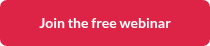
.png)




.webp)


