More than 100,000 restaurants choose Square as their preferred point-of-sale (POS) platform. Square offers robust features and user-friendly POS functionality that make it a top choice for food and beverage businesses. Choosing the best kitchen display system (KDS) for flexibility and customization can help optimize your business even further. Keep reading to learn how Fresh KDS compares to Square KDS and how connecting Fresh KDS to your Square POS is a breeze.
How Does Fresh KDS Compare to Square KDS?
If you are using Square POS, Square Register, or Square for Restaurants you may feel like the default KDS option should be Square KDS. However, more and more Square users are realizing the benefits of selecting Fresh as a Square-compatible KDS that is more aligned with their business needs.
The Similarities of Square KDS and Fresh KDS
Fresh KDS and Square KDS offer many comparable main features, such as real-time order updates, customizable interfaces, and seamless integration with POS systems to streamline kitchen operations. Both systems provide robust solutions for improving order accuracy, reducing wait times, and enhancing overall efficiency in restaurant kitchens.
In terms of pricing, Fresh KDS is competitively priced, often matching or even beating Square KDS subscription prices. Yet, Fresh KDS may offer additional cost savings by providing the added advantage of compatibility with both iPads and Android tablets.
How Fresh KDS Is Different From Square KDS
One big difference between the Square KDS setup and Fresh comes down to device compatibility. Square KDS is moving to support only Android screens but Fresh KDS works on Android tablets as well as iPads. This flexibility allows restaurant owners to use their existing devices or choose to upgrade to the screens they prefer, minimizing costs and avoiding the hassle of limited compatibility.

But screen flexibility isn’t the only upside to using Fresh KDS. Here are 14 features that you can get with Fresh KDS (but aren’t offered by Square KDS).
Manual Order Arrangement: Fresh KDS allows you to manually arrange orders to prioritize them based on customer requests or your kitchen's needs.
Custom Pickup Time Holds: Set custom times for to-go items for automatic holds so your team can complete pickup orders based on customer expectations.
Custom Timers for Order Types: Fresh KDS offers customizable time thresholds for each order type, ensuring your team is measured by times that align with their goals.
Custom Order Alert Sounds: Set custom alert sounds when orders are received or updated to help your staff know what’s happening without having to look up at the screen.
Custom Order Type Colors: Enable quick and easy identification for your baristas or line cooks by assigning custom colors to order types.
Station Pausing: Use the station pausing feature on Fresh KDS to temporarily halt orders to specific stations without disrupting overall operations.

Custom SMS Alert Triggers: Fresh KDS lets you set up custom SMS alerts based on order type to notify customers about order status updates.
Custom SMS Content by Order Type: Set up different alert content, including the customer’s name, pickup time, or curbside “I’m Here” link for different order types.
Customer-Facing Order Tracker: Keep customers informed about the status of their orders in real time with a customer-facing order tracker.
Manual Hold and Release of Orders: Manually hold and release orders for greater control over the flow of kitchen operations.
Automatic Hold Based on Pickup Time: Fresh will automatically hold orders with later pickup times so they are fired at the right time.
Bump Bar Support: Fresh KDS supports bump bars, offering an additional hardware option for teams that want to clear items without having to touch the display screens.
Bump to Next Screen: Use the bump-to-next-screen feature on Fresh to ensure smooth transitions for multi-station management.
Take Out Management Mode: You can easily manage to-go orders with a dedicated take-out mode to help streamline preparation and simplify communication for your team.
Does Fresh KDS Work on Square POS?
You want to benefit from the best technology but you don’t have any time to waste on a complicated setup process or trying out new tools that don’t really work for your business. You may want to keep using your POS but are on the hunt for a better KDS for Square.
You can easily connect Fresh KDS and Square POS for a seamless integration that enhances your kitchen operations. This includes the Square point of sale app, Square register, and Square for Restaurants. Finding a KDS for Square means you avoid the hassle of switching platforms while also reaping the benefits of a more efficient kitchen display solution.
The setup process for Fresh KDS is straightforward and takes less than 10 minutes, allowing you to quickly get up and running without any significant downtime. This integration ensures that your orders are managed smoothly and you get the flexibility you need to improve order accuracy and reduce wait times.

How To Connect Fresh KDS to Square
Don’t wait to make the switch! Follow these five easy steps to get your Fresh KDS connected to your point-of-sale system.
Step 1: Choose Your Display Screen
Fresh KDS is compatible with iOS 13+ and Android 7+ tablet devices. Want to add a screen or accessories? Check out our recommended hardware.
Step 2: Start Your Fresh KDS Trial
Create a Fresh KDS account in a few easy steps. It's free to get started and you can cancel anytime. Square KDS users get two months free when they switch to Fresh!
Step 3: Download the Fresh KDS App
Download the Fresh KDS app for free from your preferred App Store.
Step 4: Connect Fresh KDS to Square
- Via Cloud: If you have internet and want to connect to Square using a cloud connection, use this guide.
- Via Printer Emulation: Use this guide to set up Fresh KDS to act as a printer for Square (orders will “print” to the Fresh KDS screens as digital tickets). Once you’ve set Fresh KDS as a printer, use this guide to designate Fresh KDS as the printer in your Square POS system.
Do you have a Square for Restaurants Plus subscription? Fresh KDS support Square for Restaurant’s coursing feature, displaying each item’s course and updating the course status so the kitchen knows when to start cooking each course. To get started follow the Square Coursing setup guide.
Step 5: Consider Custom Settings
Set aside time to go over potential settings and Help Center resources that will help you customize Fresh KDS to work best for your business.
Switching to Fresh Is Simple
Once you switch, you’ll wonder why you waited so long. Fresh Technology is on a mission to provide the best tools possible for kitchen optimization. Our KDS is easy to use but also offers powerful order tracking features, convenient customization solutions, and robust reporting.
One of the biggest challenges for many business owners is finding the time to upgrade their tools and technology.
In less than 10 minutes, you can get Fresh KDS connected to your Square POS. Round that time up to an hour to give yourself time to test it out and train your team, and you’ll really be cooking! One hour to put in place a KDS that will grow with your brand and meet your needs on every level? Totally worth the investment.
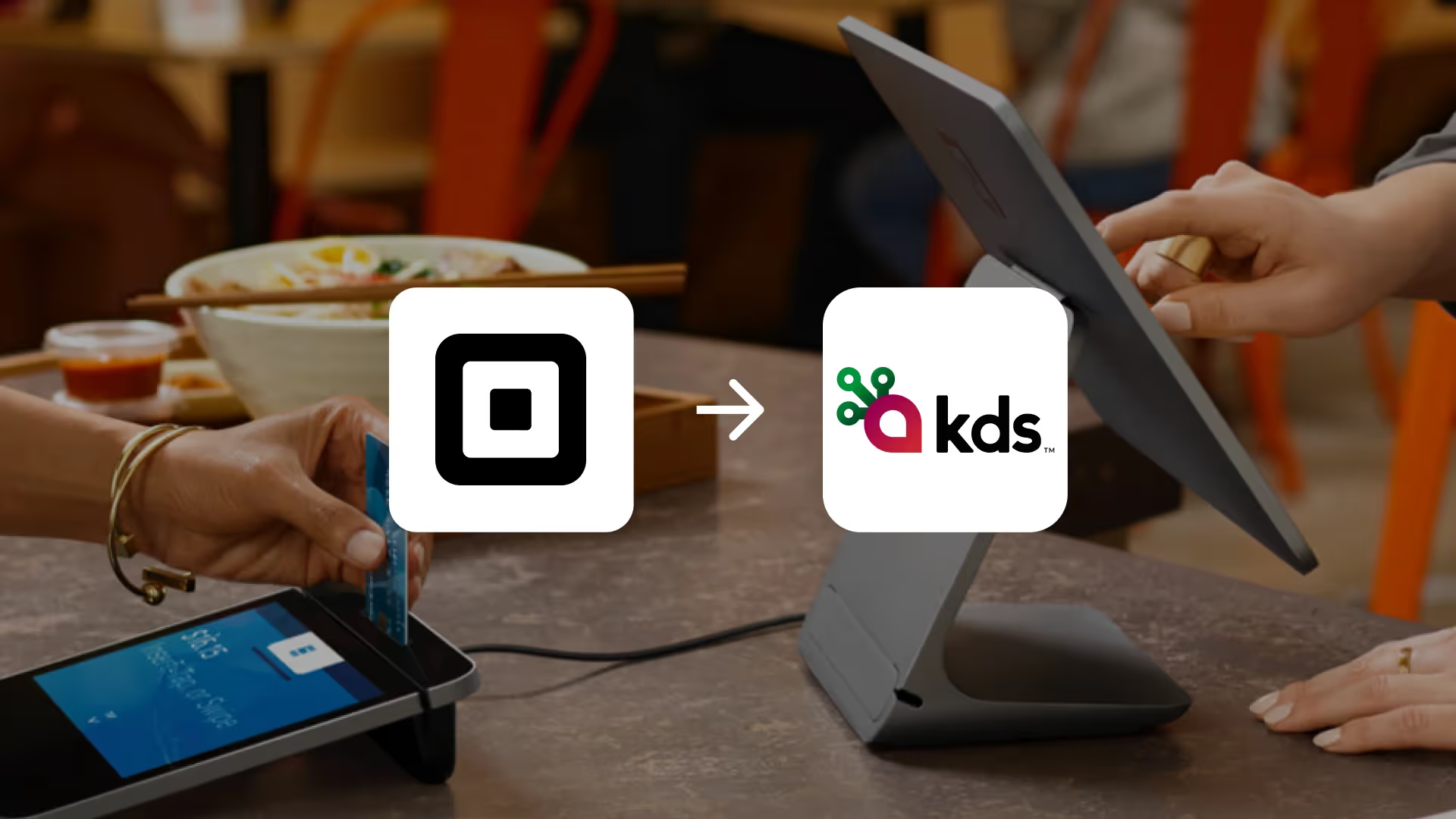



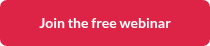
.png)




.webp)


